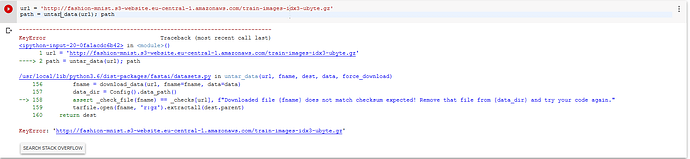Hi @Dhyey_1997 ,
Regarding your question about the doc function, the question has already been asked a couple times. Please check the answer here.
Regarding your other questions, I am still trying to solve them myself as I am unable to load my own dataset into some of fastai’s pre-processing functions, as per my post above.
But I am currently trying to feed another dataset (Fashion MNIST) into untar_data, but have been unsucessful so far.
I have read on the forum that the download link need to ends with a ‘tgz’ or ‘gz’, which mine has but I get an error. 
Please keep in touch if you are able to solve your issues.
And thanks in advance if anyone could help us out.