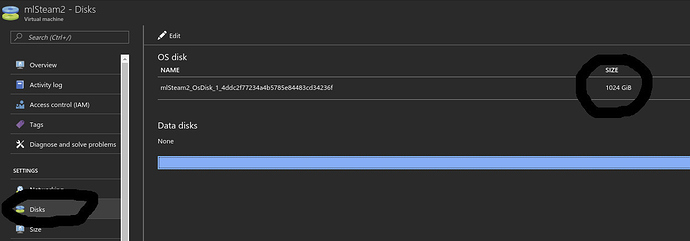I want to create a custom ami for fastai (for fun and experiements) on a p2.xlarge so I: started a p2.xlarge instance and, after it was running, ssh’d in and used vi to create the install-gpu.sh and cut and paste the contents in (and checked that the contents were OK):
$ vi install-gpu.sh
then I ran the script and the process started OK:
$ bash install-gpu.sh
Hit:1 http://us-west-2.ec2.archive.ubuntu.com/ubuntu xenial InRelease
Get:2 http://us-west-2.ec2.archive.ubuntu.com/ubuntu xenial-updates InRelease [102 kB]
Get:3 http://us-west-2.ec2.archive.ubuntu.com/ubuntu xenial-backports InRelease [102 kB]
(etc.)
it did the earlier parts successfully and downloaded and begin installing Anaconda:
–2017-06-23 21:56:08-- https://repo.continuum.io/archive/Anaconda2-4.2.0-Linux-x86_64.sh
Resolving repo.continuum.io (repo.continuum.io)… 104.16.18.10, 104.16.19.10, 2400:cb00:2048:1::6810:130a, …
Connecting to repo.continuum.io (repo.continuum.io)|104.16.18.10|:443… connected.
HTTP request sent, awaiting response… 200 OK
Length: 467689464 (446M) [application/x-sh]
Saving to: ‘Anaconda2-4.2.0-Linux-x86_64.sh’
Anaconda2-4.2.0-Linux-x86_64.sh 100%[==================================================================================>] 446.02M 125MB/s in 3.9s
2017-06-23 21:56:12 (114 MB/s) - ‘Anaconda2-4.2.0-Linux-x86_64.sh’ saved [467689464/467689464]
PREFIX=/home/ubuntu/anaconda2
installing: python-2.7.12-1 …
installing: _license-1.1-py27_1 …
it continued on with install Anaconda, but during the install it ran out of space:
installing: pyyaml-3.12-py27_0 …
installing: pyzmq-15.4.0-py27_0 …
installing: qt-5.6.0-0 …
tar: plugins/mediaservice/libgstmediacapture.so: Wrote only 2048 of 10240 bytes
tar: bin/qmllint: Cannot write: No space left on device
tar: include/qt/QtGui/qopenglfunctions_4_1_compatibility.h: Cannot write: No space left on device
tar: include/qt/QtGui/qopenglfunctions_4_2_compatibility.h: Cannot write: No space left on device
Everything after this failed due to lack of space.
It appears that:
p2.xlarge instance is EBS Storage only
A new AWS account on free tier has 5MB of (EBS or S3?)
Also, I created a bucket in S3
Can you please tell me what is the problem and what I need to do to set up AWS so that I can do a complete install and then I can save an ami (probably into S3?)? Thanks very much for your help.