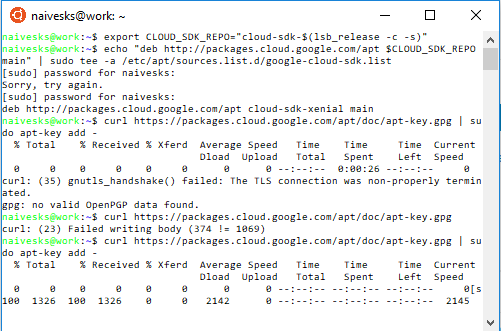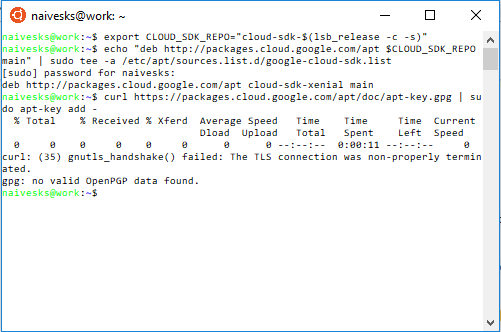Here’s a tip for people like me who are using Linux Mint and need to set up the GCP tools. The instructions for ubuntu/debian did not work for me because, apparently, the Google distro doesn’t directly support Mint, and I got errors midway in the process with “apt update” failing.
But on Mint you can just type the following to easily set up the GCP tools:
sudo apt-get install google-cloud-sdk
That worked for me on Linux Mint 18.3, Sylvia. Then proceed with the gcloud init step as in the instructions on the forum.