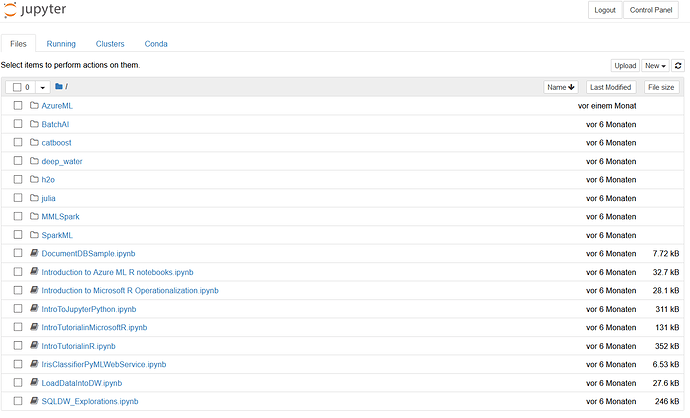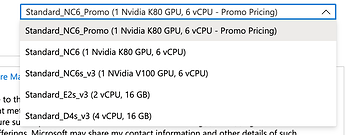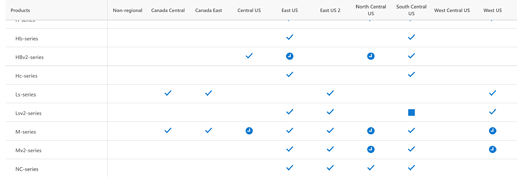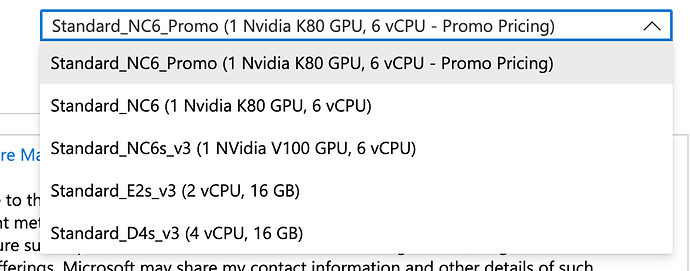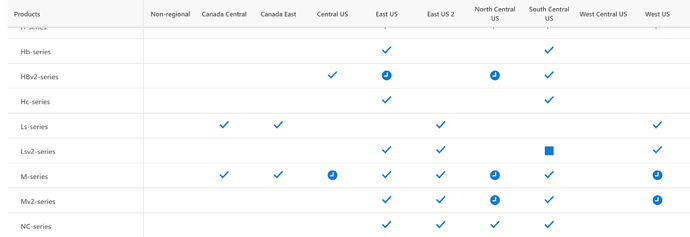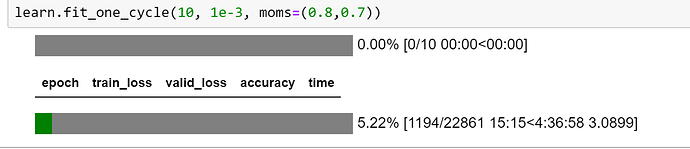DSVM not provisioning VM correctly. It seems like the DSVM instructions are no longer working. When I use this link http://aka.ms/dsvm/fastai, by default I see this option for the VM size
When I try with this default option I got this error
The requested VM size Standard_NC6_Promo is not available in the current region. The sizes available in the current region are: Standard_B1ls,Standard_B1ms,Standard_B1s,Standard_B2ms,Standard_B2s,Standard_B4ms,Standard_B8ms,Standard_B12ms,Standard_B16ms,Standard_B20ms,Standard_DS1_v2,Standard_DS2_v2,Standard_DS3_v2,Standard_DS4_v2,Standard_DS5_v2,Standard_DS11-1_v2,Standard_DS11_v2,Standard_DS12-1_v2,Standard_DS12-2_v2,Standard_DS12_v2,Standard_DS13-2_v2,Standard_DS13-4_v2,Standard_DS13_v2,Standard_DS14-4_v2,Standard_DS14-8_v2,Standard_DS14_v2,Standard_DS15_v2,Standard_DS2_v2_Promo,Standard_DS3_v2_Promo,Standard_DS4_v2_Promo,Standard_DS5_v2_Promo,Standard_DS11_v2_Promo,Standard_DS12_v2_Promo,Standard_DS13_v2_Promo,Standard_DS14_v2_Promo,Standard_F1s,Standard_F2s,Standard_F4s,Standard_F8s,Standard_F16s,Standard_D2s_v3,Standard_D4s_v3,Standard_D8s_v3,Standard_D16s_v3,Standard_D32s_v3,Standard_A0,Standard_A1,Standard_A2,Standard_A3,Standard_A5,Standard_A4,Standard_A6,Standard_A7,Basic_A0,Basic_A1,Basic_A2,Basic_A3,Basic_A4,Standard_D1_v2,Standard_D2_v2,Standard_D3_v2,Standard_D4_v2,Standard_D5_v2,Standard_D11_v2,Standard_D12_v2,Standard_D13_v2,Standard_D14_v2,Standard_D15_v2,Standard_D2_v2_Promo,Standard_D3_v2_Promo,Standard_D4_v2_Promo,Standard_D5_v2_Promo,Standard_D11_v2_Promo,Standard_D12_v2_Promo,Standard_D13_v2_Promo,Standard_D14_v2_Promo,Standard_F1,Standard_F2,Standard_F4,Standard_F8,Standard_F16,Standard_A1_v2,Standard_A2m_v2,Standard_A2_v2,Standard_A4m_v2,Standard_A4_v2,Standard_A8m_v2,Standard_A8_v2,Standard_D2_v3,Standard_D4_v3,Standard_D8_v3,Standard_D16_v3,Standard_D32_v3,Standard_D48_v3,Standard_D64_v3,Standard_D48s_v3,Standard_D64s_v3,Standard_E2_v3,Standard_E4_v3,Standard_E8_v3,Standard_E16_v3,Standard_E20_v3,Standard_E32_v3,Standard_E48_v3,Standard_E64i_v3,Standard_E64_v3,Standard_E2s_v3,Standard_E4-2s_v3,Standard_E4s_v3,Standard_E8-2s_v3,Standard_E8-4s_v3,Standard_E8s_v3,Standard_E16-4s_v3,Standard_E16-8s_v3,Standard_E16s_v3,Standard_E20s_v3,Standard_E32-8s_v3,Standard_E32-16s_v3,Standard_E32s_v3,Standard_E48s_v3,Standard_E64-16s_v3,Standard_E64-32s_v3,Standard_E64is_v3,Standard_E64s_v3,Standard_D1,Standard_D2,Standard_D3,Standard_D4,Standard_D11,Standard_D12,Standard_D13,Standard_D14,Standard_DS1,Standard_DS2,Standard_DS3,Standard_DS4,Standard_DS11,Standard_DS12,Standard_DS13,Standard_DS14,Standard_L8s_v2,Standard_L16s_v2,Standard_L32s_v2,Standard_L48s_v2,Standard_L64s_v2,Standard_L80s_v2,Standard_G1,Standard_G2,Standard_G3,Standard_G4,Standard_G5,Standard_GS1,Standard_GS2,Standard_GS3,Standard_GS4,Standard_GS4-4,Standard_GS4-8,Standard_GS5,Standard_GS5-8,Standard_GS5-16,Standard_L4s,Standard_L8s,Standard_L16s,Standard_L32s,Standard_F2s_v2,Standard_F4s_v2,Standard_F8s_v2,Standard_F16s_v2,Standard_F32s_v2,Standard_F48s_v2,Standard_F64s_v2,Standard_F72s_v2,Standard_A8,Standard_A9,Standard_A10,Standard_A11,Standard_H8,Standard_H8_Promo,Standard_H16,Standard_H16_Promo,Standard_H8m,Standard_H8m_Promo,Standard_H16m,Standard_H16m_Promo,Standard_H16r,Standard_H16r_Promo,Standard_H16mr,Standard_H16mr_Promo,Standard_NV6s_v2,Standard_NV12s_v2,Standard_NV24s_v2,Standard_NV12s_v3,Standard_NV24s_v3,Standard_NV48s_v3. Find out more on the available VM sizes in each region at https://aka.ms/azure-regions.
I got this same error choosing all of the other NC6 options and also when changing the region to East US and East US 2 according to availability breakdown at http://aka.ms/azure-regions
The other 2 options don’t have GPUs so I’m not sure what else to do given the options. Any help would be appreciated!