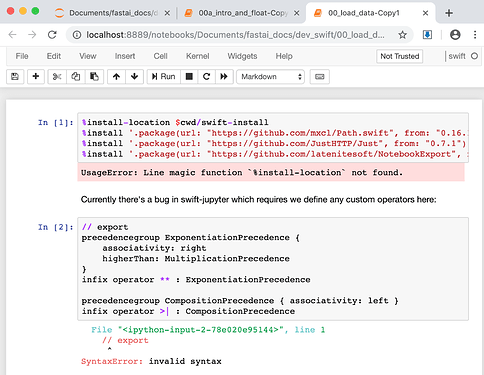I tried everything again:
1.) conda activate swift
2.) Set LD_LIBRARY_PATH:
$ echo $LD_LIBRARY_PATH
/usr/local/cuda/lib64:/home/user/anaconda3/envs/swift/lib
3.) Run register.py:
$ python register.py --sys-prefix --swift-python-use-conda --use-conda-shared-libs --swift-toolchain ~/swift
kernel.json:
{
"argv": [
"/home/user/anaconda3/envs/swift/bin/python",
"/home/user/Documents/swift-jupyter/parent_kernel.py",
"-f",
"{connection_file}"
],
"display_name": "Swift",
"language": "swift",
"env": {
"PYTHONPATH": "/home/user/swift/usr/lib/python3.7/site-packages",
"LD_LIBRARY_PATH": "/home/user/swift/usr/lib/swift/linux:/home/user/anaconda3/envs/swift/lib",
"REPL_SWIFT_PATH": "/home/user/swift/usr/bin/repl_swift",
"SWIFT_BUILD_PATH": "/home/user/swift/usr/bin/swift-build",
"SWIFT_PACKAGE_PATH": "/home/user/swift/usr/bin/swift-package",
"PYTHON_LIBRARY": "/home/user/anaconda3/envs/swift/lib/libpython3.7m.so"
}
}
Registered kernel 'Swift' as 'swift'!
4.) Run jupyter notebook in the same bash window.
5.) Start fastai_docs notebook and run the first cells:
(Jupyter in the command line does not throw errors.)
6.) When I run swift in the shell I get this new error:
$ swift
swift: /home/user/anaconda3/envs/swift/lib/libuuid.so.1: no version information available (required by swift)
/home/user/swift/usr/bin/lldb: /home/user/anaconda3/envs/swift/lib/libuuid.so.1: no version information available (required by /home/user/swift/usr/bin/../lib/liblldb.so.7)
error: failed to stop process at REPL breakpoint
(There is also a thread about a similar output in the notebooks: [minor] "No version information available" warning when importing modules)
To run everything in the same shell was essential (and this is something I am not used to with other python kernels I regularly use). I guess the problem was that when you are writing the paths to .bashrc you have to restart the bash to have it there too.
However, with this no version information available I didn’t really found a source that helped me.
I am making small steps, but those are still steps.