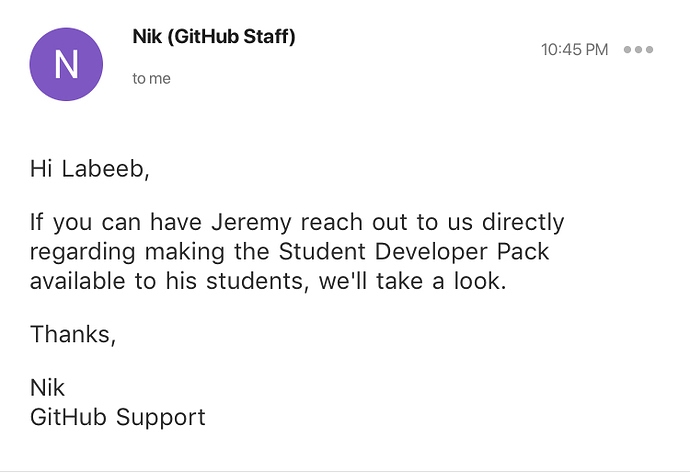Hello world!
I like this guide in particular because it discusses how to setup SSH with no password.
This is awesome because I can login my rig from anywhere and still use my mac 
Thanks to everyone who contributed code snippets, links, etc to this discussion. The next step is to get all this stuff consolidated into the wiki thread, which is here: Wiki thread: Intro workshop . Anyone who has a moment and is interested in reviewing what was shared during the lesson, please help us by copying useful snippets from this thread into the wiki thread - thanks! 
Any update on this possibility @jeremy?
I don’t have any particular connections there in appropriate places to ask for this. If anyone here does, feel free to ask!
In the video lecture Jeremy mentioned “without SLI”, I think.
Python Resource
Hello @jeremy . This is a response I got from Nik regarding the GitHub Students Pack. Please see if you could mail him at support@github.com. Please mention that the mail is directed to Nik.
Thanks @labeebee. If you PM me an email to send him, I’ll do so. (I’m snowed under right now so sorry to ask for your help with this!)
Hi Everyone,
I will be in the classroom today at 5:30pm. I can answer any questions you have from the introductory workshop.
Best,
Yannet
AWS key-pair setup
"Move your *pem file to a save place such as directory .ssh", how to do that ?
mkdir .ssh (if the directory doesn’t exist in home)
mv <your .pem file> .ssh/
I got this error while SSHing
sumanths-MacBook-Pro:~ sumanthnandamuri$ ssh -i .ssh/fastai.pem.txt ubuntu@54.237.97.183
ssh: connect to host 54.237.97.183 port 22: Connection refused
I think that is because of proxy for my internet connection, someone please help me resolve this issue i.e how to make ssh work with an internet connection with proxy ??
Hi Ankit,
In my case my key file is downloaded in the windows download folder. How can I move it to the .ssh in ubuntu using powershell?
Once this is done I can run ssh -i .ssh/aws-key.pem ubuntu@AWS IP xx.xxx.xx.xxx
Anyone faced same issue.
Rgrds,
@ravimahar
Do copy the contents of the the aws_key_pair file in Windows by opening it in a suitable editor…
After that,
in WSL type
'$>touch <aws_key_file_name>.pem
in the .ssh/ directory (as in the video)
$>nano <same_file_name.pem> followed by a left-click
and then ctrl+X and Y
$>cd ..
$> ssh command..'
Mission Accomplished…
Hope it helps…
Thanks Aditya. I did as instructed but getting below error.
ravs@RAVS:~/.ssh$ touch DL-1.pem
ravs@RAVS:~/.ssh$ nano DL-1.pem
ravs@RAVS:~/.ssh$ cat DL-1.pem
-----BEGIN RSA PRIVATE KEY-----
MIIEpAIBAAKCAQEA4aZyET02r1mXewgf/l0vNNzmh1dYK2LsiVUWf9nKsZkxA9zY9oZfUsr+mXyv
02pGm1P3Q3P4st8LLc7TvepMaZ+/xiTc1IFbIuepQIfXNnEcdoW2aPhwoE2YC8epXzYAzjgJGXVn
0NBqij3RImeFiagW2tIJACtB5EdQXh7ZibF9SGuUlHi9TBstRvW/eHrXY9WrewKt/OcsaA==
-----END RSA PRIVATE KEY-----
ravs@RAVS:~/.ssh$ chmod 400 DL-1.pem
ravs@RAVS:~/.ssh$ ssh -i .ssh/DL-1.pem ubuntu@34.227.16.190
Warning: Identity file .ssh/DL-1.pem not accessible: No such file or directory.
The authenticity of host ‘34.227.16.190 (34.227.16.190)’ can’t be established.
ECDSA key fingerprint is 81:f0:bb:24:f5:cc:77:5d:28:9f:f4:60:ec:17:68:79.
Are you sure you want to continue connecting (yes/no)? yes
Warning: Permanently added ‘34.227.16.190’ (ECDSA) to the list of known hosts.
Permission denied (publickey).
ravs@RAVS:~/.ssh$ ssh ubuntu@34.227.16.190
Permission denied (publickey).
ravs@RAVS:~/.ssh$
File name must match with AWS one when downloaded…(not completely sure)
Also Checkout the Thread for AWS problem…
Solution is there…
Since you’re already inside the .ssh folder at this point, you should have typed ssh -i DL-1.pem ubuntu@34.227.16.190 (ie without the .ssh/)
Jeremy you just rock !! This is a great start to the weekend on a Saturday morning. 
Hello @kcturgutlu,
in my Ubuntu terminal, I tried without success to use the scp command after a successful connection to my p2.xlarge instance on AWS with 35.165.123.44 which is the public IP given by AWS on https://us-west-2.console.aws.amazon.com/ec2/v2/home?region=us-west-2 after the launch of my p2.xlarge instance.
The name of my key pair is id_rsa, then I typed in my Ubuntu terminal :
scp -i ~/.ssh/id_rsa -r ec2-users@35.165.123.44:~/path-to-my-folder-on-AWS-to-be-downloaded ~/path-to-folder-on-my-computer-where-to-download-the-folder
The anwser from AWS was Permission denied (publickey) as following :
pierre@mycomputer:~$ scp -i ~/.ssh/id_rsa -r ec2-users@35.165.123.44:~/path-to-my-folder-on-AWS-to-be-downloaded ~/path-to-folder-on-my-computer-where-to-download-the-folde
The authenticity of host '35.165.123.44 (35.165.123.44)' can't be established.
ECDSA key fingerprint is SHA256:xxxxxxxxxxx.
Are you sure you want to continue connecting (yes/no)? yes
Warning: Permanently added '35.165.123.44' (ECDSA) to the list of known hosts.
Permission denied (publickey).
Any idea about what I did wrong ?
Note : when I connect to my p2.xlarge instance on AWS in order to launch my jupyter notebook by using ssh ubuntu@35.165.123.44 -L8888:localhost:8888, I have no problem. My problem is just on how to use scp.