Say if you find the solution. Hopefully someone else could help us. I have read some questions about similar problems but I just can’t find certain files they ask to change maybe because I have a little bit different problem. Like this https://askubuntu.com/questions/1025928/why-do-i-get-sbin-ldconfig-real-usr-local-cuda-lib64-libcudnn-so-7-is-not-a
When I run ls -lha libcudnn* it just says that there is no directories named that way.
Try upgrading your nvidia driver version. I did that and now mine is working. I went from 396 up to 418.56 and that sees to have fixed my issues. Shout-out to @hiromi for finding this solution. Hopefully it helps you as well!
Where is that answer? I only need to update Nvidia driver?
I would try that. It worked for me. You’re seeing it here first as far as I know. Basically Hiromi and I just looked at what differences there were between our two instances and that was the biggest difference. After upgrading that, it worked for me. Let me know if it works for you.
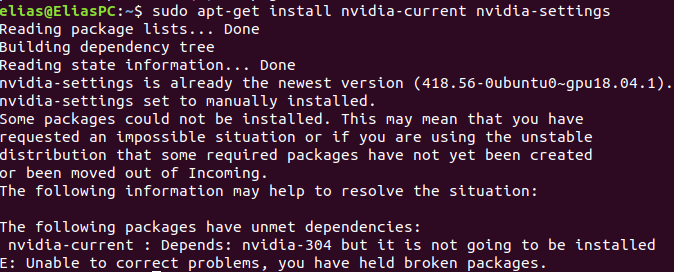
I used the .run file directly. The steps for me:
- download new version run file with wget: here is the one I used.
wget http://us.download.nvidia.com/XFree86/Linux-x86_64/418.56/NVIDIA-Linux-x86_64-418.56.run
If you have anything besides a 1080 ti, go here to find the correct driver for you: https://www.nvidia.com/Download/Find.aspx - Ctrl+Alt+F1 to switch to a command line.
- Kill the X server that is running the graphics:
service lightdm stop - enable execute on the .run file:
chmod +x NVIDIA-Linux-x86_64-418.56.run - run the .run file with sudo:
sudo ./NVIDIA-Linux-x86_64-418.56.run - follow the commands of the install (guessed on a lot of the yes nos)
- verify it worked properly:
nvidia-smi
I think this is the correct order to get it working. Let me know if you run into any issues with this.
![]()
![]()
Maybe I just use some other computer for this. It seems like that this is too hard for me. Do I need GPU or can I use CPU on my laptop?
Can you try running this command:
systemctl status display-manager
cat /etc/X11/default-display-manager
I thought the same thing yesterday before Hiromi helped. We can get through this 
/usr/sbin/gdm3
Let’s try.
Ok, I think this will work for you instead of lightdm: service gdm3 stop
Then continue with the other steps.
Look’s good. Let me first try other steps.
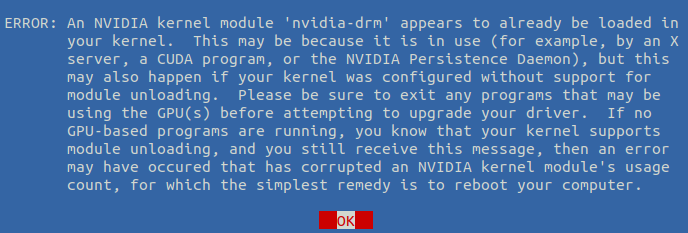
I already tested to reboot the computer but still not working
Hmm, a reboot took that message away for me. Do you have anything starting automatically when you start your computer?
did you run the stop command again after reboot?
Mega opens automaticly (it’s sync tool) but I closed it and I don’t think it is using GPU. Is there difference between restart with button and sudo reboot? I try sudo version now.
My other screen stopped working so something happened. It is the one connected to GPU
Did it pop anything up when you ran that command?
The same problem. Do you have any idea how my screen stopped working? Also for some reason this starts to use password when I try to shutdown this. I don’t remember is this something it have been always asking or something that just happened.
Does this file have anything in it:
vim /var/log/nvidia-installer.log
Also what GPU are you using? I see you said 1080 Ti above
nvidia-installer log file ‘/var/log/nvidia-installer.log’
creation time: Fri May 3 19:35:24 2019
installer version: 418.56
PATH: /usr/local/sbin:/usr/local/bin:/usr/sbin:/usr/bin:/sbin:/bin:/snap/bin
nvidia-installer command line:
./nvidia-installer
Unable to load: nvidia-installer ncurses v6 user interface
Using: nvidia-installer ncurses user interface
→ Detected 12 CPUs online; setting concurrency level to 12.
ERROR: An NVIDIA kernel module ‘nvidia-drm’ appears to already be loaded in your kernel. This may be because it is in use (for example, by an X server, a CUDA program, or the NVIDIA Persistence Daemon), but this may also happen if your kernel was configured without support for module unloading. Please be sure to exit any programs that may be using the GPU(s) before attempting to upgrade your driver. If no GPU-based programs are running, you know that your kernel supports module unloading, and you still receive this message, then an error may have occured that has corrupted an NVIDIA kernel module’s usage count, for which the simplest remedy is to reboot your computer.
ERROR: Installation has failed. Please see the file ‘/var/log/nvidia-installer.log’ for details. You may find suggestions on fixing installation problems in the README available on the Linux driver download page at www.nvidia.com.