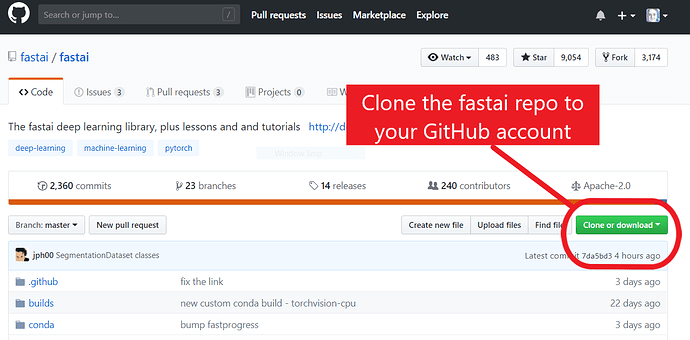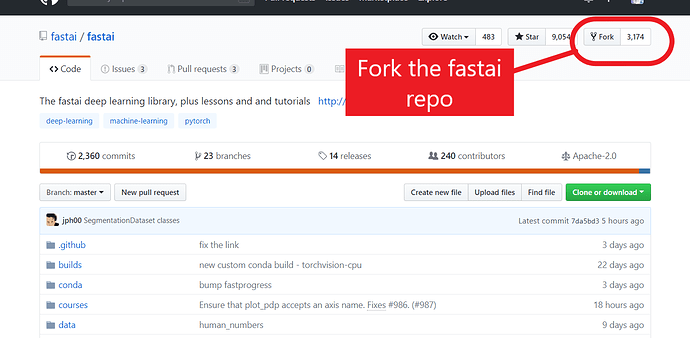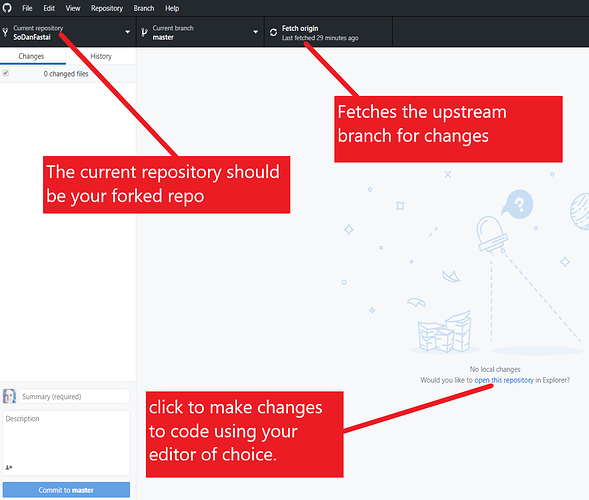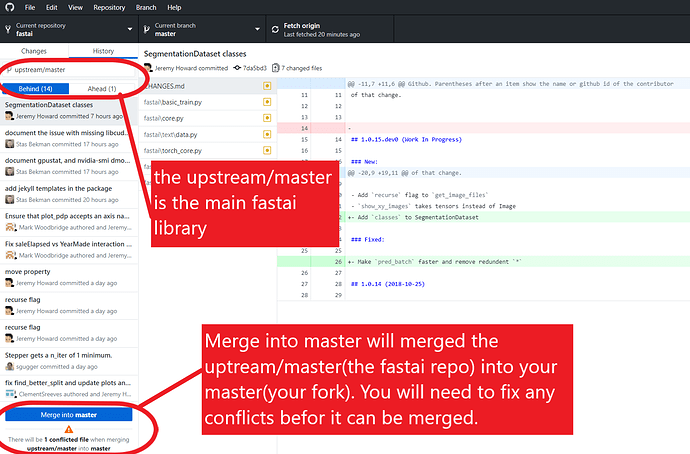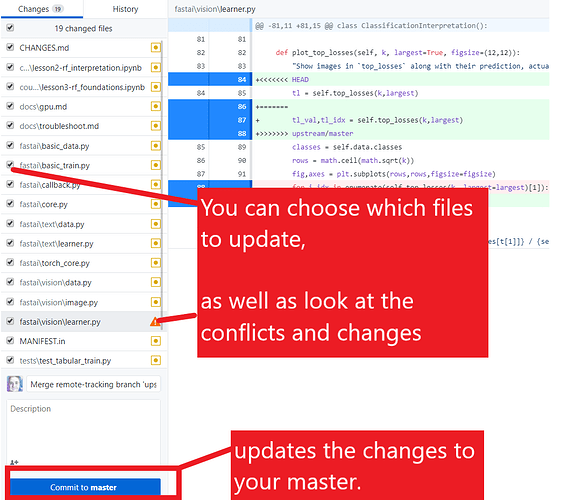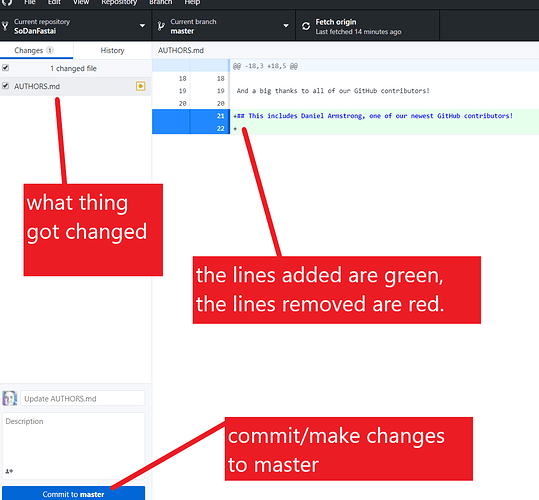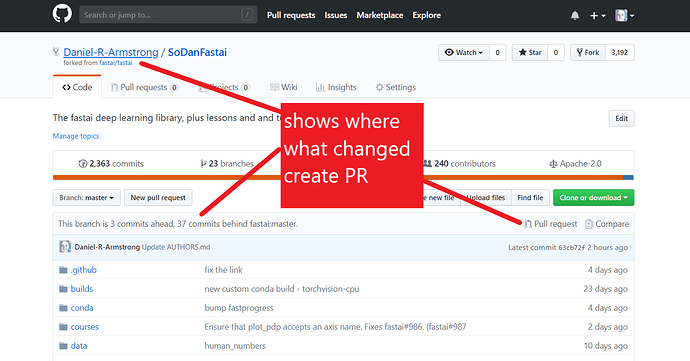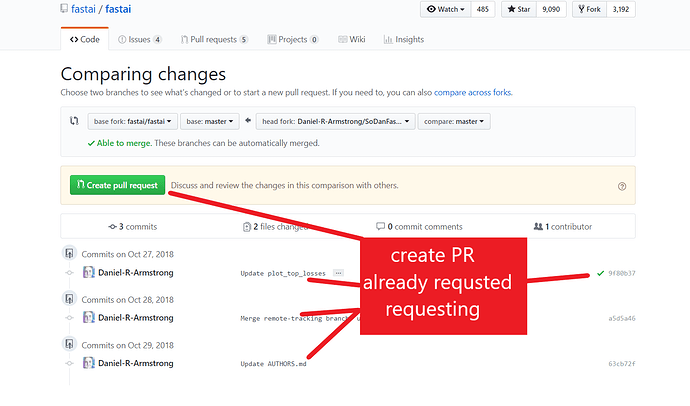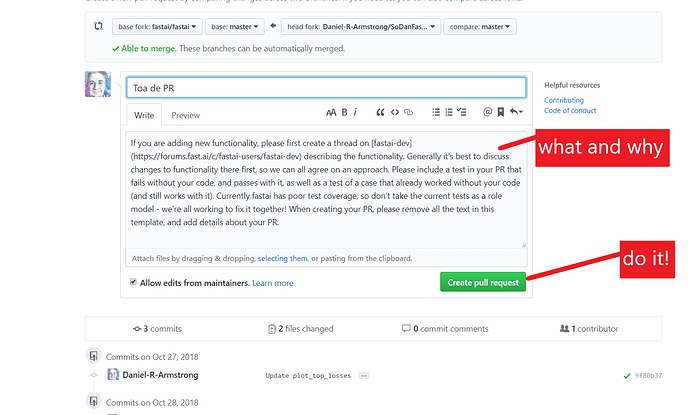I used the GitHub desktop, github.com, and visual studio code(any text editor should work).
-
GitHub
Make sure you are logged in to your GitHub account. (sign up or sign in ) -
GitHub Desktop
Download(windows or macOS) or open GitHub Desktop -
Tutorials
If you are new to GitHub, a good place to start is GitHub’s “Hello World” tutorial it cover some of the features/terms you are going to need to know(What is GitHub?, Create a Repository(Repo, Create a Branch, Make a Commit, Open a Pull Request(PR), Merge Pull Request). Some other options are hubspot’s git-and-github-tutorial-for-beginners, or github-flow -
Clone & Fork
I chose to Clone as well as fork the fastai GitHub repo. The reason I chose to do this is I could use the official GitHub repo for reading/class-work, and use the forked one to make my proposed change(s) to the library. -
Clone It
To me cloning a repo is like borrowing a library book, it is possible to make changes/commits(write in it) when it is in your possession, but changes you make could cause problems/errors(conflicts) since you don’t have permission to make changes/updates. The changes you make will only be on your local copy, and if you try to return-it/update-it, it might cause issues. Since most library and companies have a code review process, you can’t create a pull request(PR) from a cloned copy. You need to do that from a Forked copy. -
Fork It
As time goes by, chages will be made to the fastai library, and you will need to update your forked copy with the new updates by syncing the fork. If you very recently forked the repo you won’t have to worry about this, but if it has been more than a couple days you will most likely want to update it before making your changes. See the fastai-docs “start-with-a-synced-fork-checkout” and syncing-“subsequent-times”, personally I think it is easier for the beginner to just use GitHub-desktop to get updates/sync-fork.
Tip - You probably want a unique name for your fork because if you use fastai, it can be confusing because fastai/fastai and YourGitHubUserName/fastai will both show as fastai in the current repository section
-
Open GitHub-desktop
Every repo has a “master” “branch”, this is your main version. The “repository”(repo) could be the source, or it could be a “fork” of that source. The source(repo forked from) is considered to be"upstream", its main version would be considered “upstream/master”. -
Checking for updates/changes/syncing-fork
-
Branches
Branches are a very important part of the git/github process. Generally speaking, you want to create a new branch for each new feature.
Fastai dev docs:
“It’s very important that you always work inside a branch . If you make any commits into themasterbranch, you will not be able to make more than one PR at the same time, and you will not be able to synchronize your forkedmasterbranch with the original without doing a reset. If you made a mistake and committed to themasterbranch, it’s not the end of the world, it’s just that you made your life more complicated. This guide will explain how to deal with this situation.”
- Make your changes in the text editor of your choice
Github-desktop tracks the local folder that your repo is in, and if you make any changes to the files or folder in that folder, GitHub-desktop keeps track of all the changes, so when you log back into GitHub-desktop, it knows what needs to be committed/updated.
Once you commit to master, It will now be updated/committed on github.com as well. You can then submit a Pull Request on gitHub.com, in GitHub-Desktop, or in the terminal.
Keep in mind if you are updating the Jupiter-notebooks(docs) you will need to perform additional steps.
- Pull Request via GitHub.com
Log-in to github.com, go into your forked repo.
Compare changes
Add in description and documentation
More information is available in the fastai developer documentation
Now Git to It!