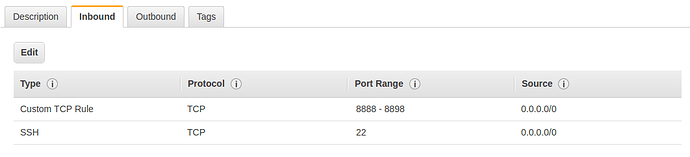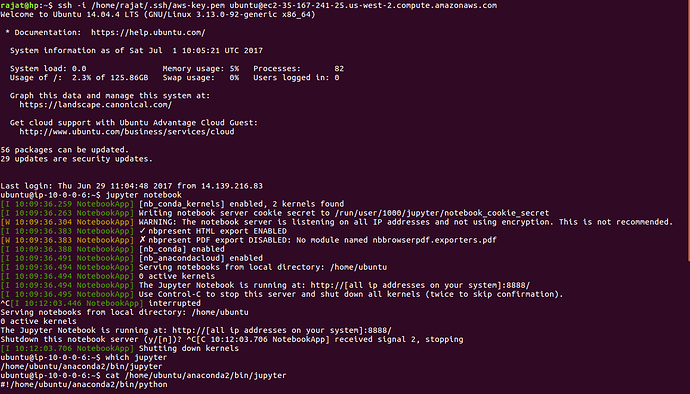using: ec2-34-210-124-80.us-west-2.compute.amazonaws.com:8888
I ssh’d into my instance successfully, ran “nvidia-smi” successfully and ran Jupyter Notebook (I think successfully):
ssh -i /(mylocation)/(mykey).pem ubuntu@ec2-34-210-124-80.us-west-2.compute.amazonaws.com
$ jupyter notebook
[I 22:13:19.027 NotebookApp] [nb_conda_kernels] enabled, 2 kernels found
[I 22:13:19.031 NotebookApp] Writing notebook server cookie secret to /run/user/1000/jupyter/notebook_cookie_secret
[W 22:13:19.057 NotebookApp] WARNING: The notebook server is listening on all IP addresses and not using encryption. This is not recommended.
[I 22:13:20.713 NotebookApp] [nb_anacondacloud] enabled
[I 22:13:20.718 NotebookApp] [nb_conda] enabled
[I 22:13:21.074 NotebookApp] ✓ nbpresent HTML export ENABLED
[W 22:13:21.074 NotebookApp] ✗ nbpresent PDF export DISABLED: No module named nbbrowserpdf.exporters.pdf
[I 22:13:21.077 NotebookApp] Serving notebooks from local directory: /home/ubuntu
[I 22:13:21.077 NotebookApp] 0 active kernels
[I 22:13:21.077 NotebookApp] The Jupyter Notebook is running at: http://[all ip addresses on your system]:8888/
[I 22:13:21.077 NotebookApp] Use Control-C to stop this server and shut down all kernels (twice to skip confirmation).
Put this in the browser (copied the first part from the ssh):
ec2-34-210-124-80.us-west-2.compute.amazonaws.com:8888
But I got:
This site can’t be reached
ec2-34-210-124-80.us-west-2.compute.amazonaws.com took too long to respond.
Search Google for ec2 210 124 west compute amazonaws 8888
ERR_CONNECTION_TIMED_OUT
If I run which jupyter on my instance I get:
$ which jupyter
/home/ubuntu/anaconda2/bin/jupyter
I got the timeout using Chrome on my Mac, using Firefox on a Linux 14.02 desktop (with a vanilla installation), and in Chroe on my Android cell phone.
Note: originally I started a p2.xlarge (sized to 15GB) instance, and ran install-gpu.sh successfully, saved it as an ami, then ssh’d back in to the instance, ran the Jupyter Notebook, and got ERR_CONNECTION_TIMED_OUT, so I terminated the instance, started a new instance with the ami, everything came up fine, startup of Jupyter Notebook was fine (see output above), but again got the ERR_CONNECTION_TIMED_OUT.
Would building from install-gpu.sh make any difference?
Any ideas on what more I can try?