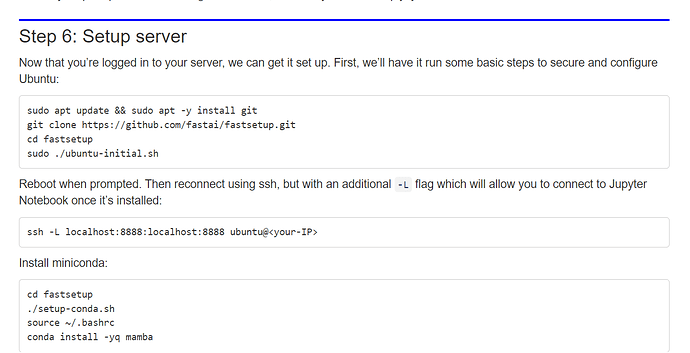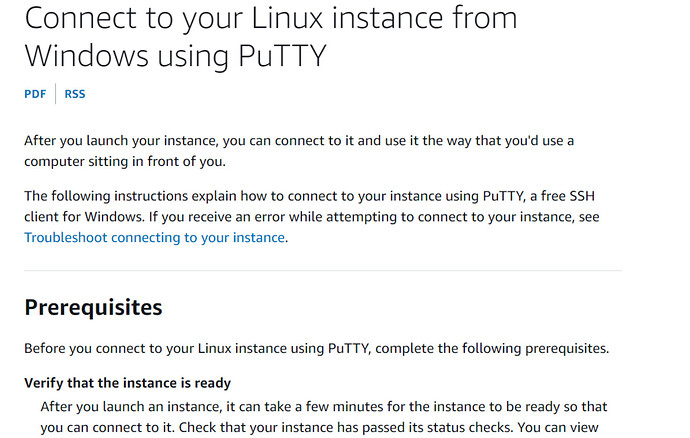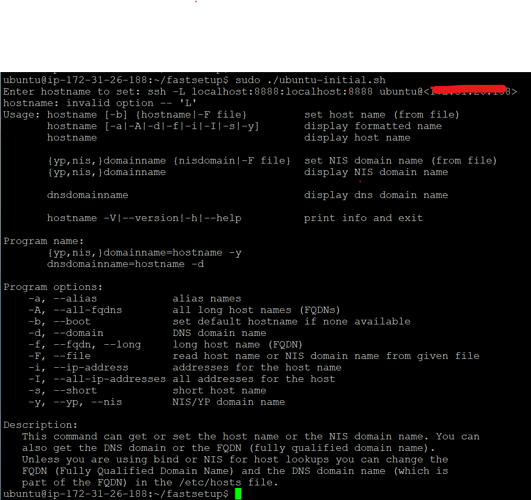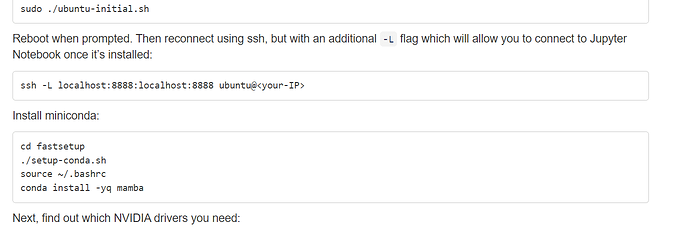According to the guide of AWS .It’s different to the course’s guide and the progress is the same as here(please look at picture).And then I successfully connect.But what should I do then?Should I use win+r to get the cmd,tapping the following code,but it doesn’t workThanks vey much
Hi @lizhuofeng , I’m sorry I don’t understand what you need help with? Can you explain what it is that you’ve done and what it is that is not working?
“The progress is the same as here” What does this mean?
What doesn’t work? You’ve successfully connected… to what? to your AWS machine? To your notebook server?
I’m sorry.I mean I’ve successfully connected to AWS machine through this way.And then I don’t know what should I do
Do the next step. Do you know what the next step is?
If you’re logged into the AWS instance (which I assume is a Linux machine because you have not mentioned what kind of machine it is.) you should be at the Bash prompt.
You should be able to do things like ‘ls’ , ‘pwd’ , or 'sudo apt update && sudo apt -y install git"
If you are not sure how to navigate and do the steps in your original post, you should watch an introductory video on how to navigate bash shell and how to install programs.
The screenshot is running a program called ‘apt’ to install the git program. Then the second line uses git to clone the fastsetup repository from github
then you change directory (‘cd’) to fastsetup and the last line is running the ubunt-initial.sh shell script.
If you need further help, you would need to provide info like a screenshot or cut and paste the command you’re giving and the error you get.
I don’t know what WIN+r does. Once you use putty to connect to your AWS instance, you’re no longer inside your windows machine, you’re now logged into a Linux machine in the cloud and WIN+R doesn’t work in that operating system as it’s commandline only. And you don’t need to start a console in there. You have already started a putty session which is your console session into your remote AWS machine.
I hope I’ve explained it a little bit more.
I am sorry to waste your time because the description is not clear, I will show you my steps
Thanks very much.I almost success.I’ve reached this point in the tutorial,am i doing it right?
No problem. I’ve never used this script (ubuntu-initial.sh) but it looks like you gave it the full ssh command instead of just the hostname? Maybe someone who has set these things up can help you.
BTW, have you tried paperspace? you don’t have to do any of this stuff and can get your notebook going in like 5 minutes. They do have free instances.
As we mention in the book, we highly recommend not setting up a GPU server, such as you’re doing here, unless you have quite a bit of expertise with Linux system administration. If you really want to go down this path, your first step will be to buy a book about setting up and running a Linux server, and then come back to this.
However, assuming your main interest is deep learning, not Linux, I’d recommend using one of the ready-to-go options. As @mike.moloch mentioned, Paperspace Gradient is a good choice. They already have everything installed for you to get started.
Hi Lizhuofeng
As Jeremy has said Paperspace (and Google Colab) are easy to use and have the necessary hardware.
So what is this magical hardware. A computer has a CPU which does calculation quickly and a GPU which normally drives the screen. Nvidia GPU can also be used for Deep Learning. GPUs consist of thousands of small CPUs which have limited functionality but are good at floating point calculations so 2.2344 * 6.737 =. But they can only do the same calculations at the same time.
So calculate 1.4 * 2.4 and 3.8 *1.6 and 6.5 *3.9 would all be done at the same time and 3 answers returned. Nvidia have provided drivers to allow you to ask the GPU to do Deep Learning known as CUDA cores. Other GPU manufactures are providing drivers such as AMD and Intel but most Deep Learning still only supports Nvidia.
Regards Conwyn