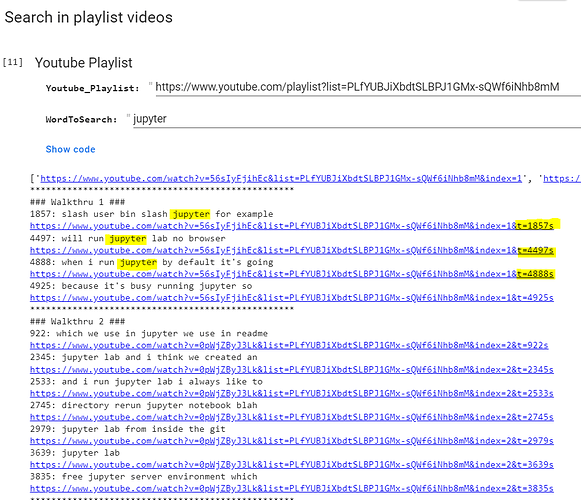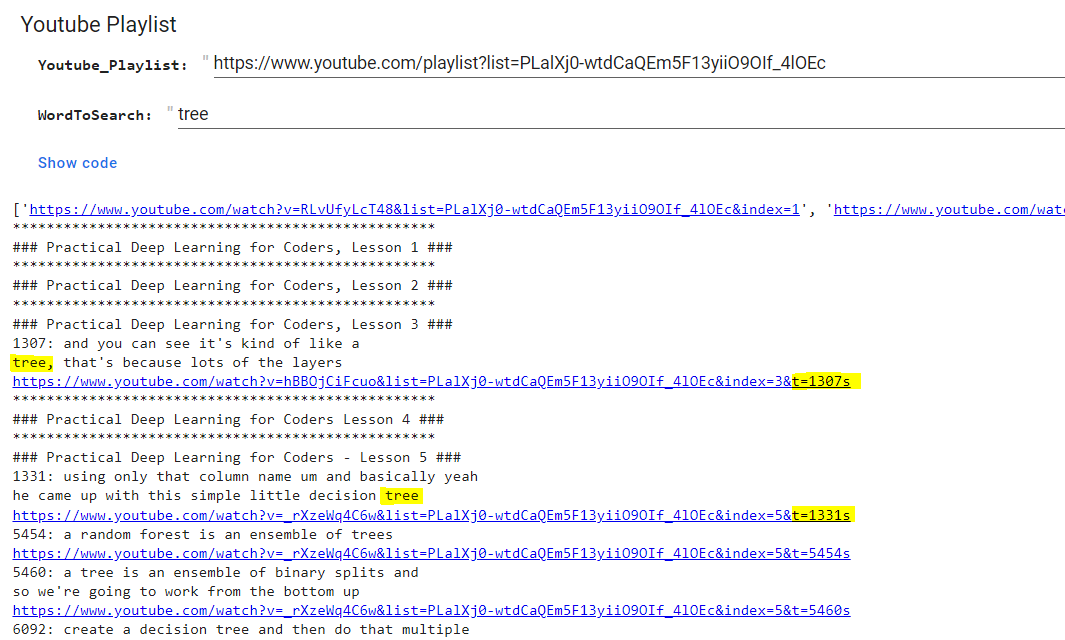Anyone knows where is the Youtube link for walk-thru 4? ![]()
There was no YouTube live stream, so we have to wait Jeremy to upload the recording to YT.
Is there a way to post view the days zoom session Thanks
To change File permissions i need to look up online chmod calculator like this one for example https://chmodcommand.com/
Isn’t there a course walk-thrus today as well?
I created a new notebook in paperspace today. However, when I opened jupyterlab, the working folder was /root (used !pwd after opening notebook) instead of /notebooks. Has something changed? I can still see pre-run.sh in /storage and local/ in storage/cfg.
This was discussed in the walk-thru today ![]() You need to open the
You need to open the pre-run.sh file and cd back to /notebooks at the end. It is all described at the beginning of today’s walk-thru if that can be of help ![]()
Hi,
I’m sharing this Colab Notebook that does a simple text search over YouTube video transcriptions in a playlist.
Simple Text Search in Youtube’s Playlist Video Transcriptions [Selenium].ipynb
Example for the walk-thrus:
Playlist Link:
https://youtube.com/playlist?list=PLfYUBJiXbdtSLBPJ1GMx-sQWf6iNhb8mM
WordToSearch:
jupyter
Returns the video link and time location where the word is found.
You can also try it with the regular lessons:
Playlist Link:
https://www.youtube.com/playlist?list=PLalXj0-wtdCaQEm5F13yiiO9OIf_4lOEc
WordToSearch:
trees
Hope this is useful.
I would like to clean the interface by using a Gradio or Streamlit app. Let’s see if it works since the Selenium and chromium-chromedriver part could make it a little harder to setup, I think.
If someone makes this Notebook run in a local environment on WSL2, please share, I’m failing to do it!
Thanks
Thanks a lot! I watched and enjoyed the session!
I’m not sure which walk-thru it was, but Jeremy was having trouble in WSL getting explorer.exe . working - and also code. It was because he was in as his additional user jph00 and not his default user for WSL. I’ve seen the same. I’m sure there is a way to get this working with any additional user too - but I did notice that no .vscode.server directory is present for my additional user. I suspect it may be something that gets set in default user’s $PATH - so I’ll take a look and report back.
Looking at where the default users get code, with “which code” showed me what needed adding to my PATH. I can see this is there for my default user with echo $PATH (along with a lot of other /mnt/c directories). Adding these to your path should get things working, although I did also notice that from explorer the default users files could be seen, but there were no permissions on the additional users files. I’ll try and solve this part too.
(base) brismith@EEYORE:/mnt/c$ which code
/mnt/c/Users/bsmi0/AppData/Local/Programs/Microsoft VS Code/bin/code
Yeah I got to a similar point in my explorations. The bit I found really weird though is that even when I exited from the sudo session in the other user, my default user’s explorer.exe didn’t work either any more!
This is incredible. I am so excited to share that I have successfully configured my own PC from Ubuntu installation to installing all the tools for doing ML via the fastai. While I knew few bits before but it is first time that after watching these walkthroughs, I know exactly what I am doing. I can figure out reasons behind issues like cuda 10 was not working with pytorch on RTX 3090 GPUs. I was able to uninstall pytorch (without worrying to break stuff) and then reinstall the right version to make it work. Everything has been working perfect so far including the terminal, git, tmux, ctags, and most importantly vim. I loved exploring the codebase like @jeremy ![]() using ctags in vim. So excited to watch the recorded sessions as it is quite early in the UK. Thanks Jeremy for all this.
using ctags in vim. So excited to watch the recorded sessions as it is quite early in the UK. Thanks Jeremy for all this.
Jeremy showed in one of the walkthroughs that once we install a new env, conda creates a separate folder in the envs subfolder. I was wondering if I could move this folder to persistent storage and create a soft link as we did for the .local folder. Then I can maintain an environment where I can use mamba and keep our installations current without relying on a paperspace container. I tried and it worked.
Here are the steps I took:
-
conda create -n dl python=3.9. Here dl is the name of my new env. -
conda init. conda activate dlconda install mamba -c conda-forge-
mamba install fastbook -c fastchan. You can install more packages if you want or you can install packages later on. -
mv opt/conda/envs/dl /storage/envs/dl. cd opt/conda/envs/ln -s /storage/envs/dl
We need to make changes to the pre-run.sh file as well. We also need to make sure that we activate the new env before we launch the jupyter lab. Keeping this in mind here is how my pre-run.sh looks :
#!/bin/bash
cd
rm -rf .local
ln -s /storage/cfg/.local/
rm -rf .ssh
ln -s /storage/cfg/.ssh/
rm -rf /opt/conda/envs/dl
cd /opt/conda/envs/
ln -s /storage/envs/dl
conda init
conda activate dl
cd /notebooks
When I launched jupyter lab, it was using the new env that I created. To update packages, I can use the terminal. In the terminal,I still need to use conda activate new_env and then use mamba to update/install packages. Hopefully, I am not making a rookie mistake. One downside of this method is that the env folder in the storage can get bigger as we add more packages.
Very smart - nice work! The only downside of this is the storage space it’s using.
BTW you can put conda activate in
.bashrc.local
Is there a walk thru meeting for today 6/6/22 ?
EDIT: Nevermind, I see it’s already in progress ![]()
Can someone remind me which video exactly was it where we created a pre-run.sh file that failed to cd back to the home dir at the end, as a result of which folks couldn’t see their notebooks any more? I’d like to add a note to the top of the description and to the walkthru thread about that.
(apologies originally I posted this in a locked thread! since that time I got the answer from @brismith - it’s walkthru 4)
Are these two places what you look for?
Mainly for my future reference, here’s the plan for walk-thrus:
About these sessions
The focus of these sessions will be on the actual steps we need to take to complete all the things we do in a lesson, rather than the underlying machine learning theory. Things we’ll be covering along the way:
- Using the terminal and bash shell (both basic getting-started stuff, and productivity tips for using them effectively)
- git, GitHub and version control
- Using vim
- Intermediate and advanced Python stuff used in the course (list comprehensions, broadcasting,
argsandkwargs, etc) - More detail on each step of the modeling process.
These sessions will be suitable for curious and tenacious beginners who want to really understand how to get everything working properly, and patient experts who don’t mind sitting thru some stuff they already know to pick up some nifty coding and machine learning tips and tricks. @n-e-w and @radek will be joining me on these journey. ![]()
Please reply below if you have any questions/comments/requests/etc.
Things to cover
I’ll use this section to list things we come across during the sessions that we want to look into further later:
- How to blog
- Running different pythons in notebooks
- how do you “reload” bash after making changes to
.bashrc - how do you create an “alias” that can take a parameter?
- fastchan
- how to create a git repo locally
- nbdime and nbdev
- set up home gpu server to be accessible from outside of local (home) network
These sessions are great, It is sort of peeking at your thought process behind lessons, witnessing how you approach the problems that appear suddenly. I joined live sessions only 4 times because of my time zone (GMT 3+) but I watched them carefully a couple of hours later. Looking forward to nbdev and home GPU server sessions.
Thank you, Jeremy.