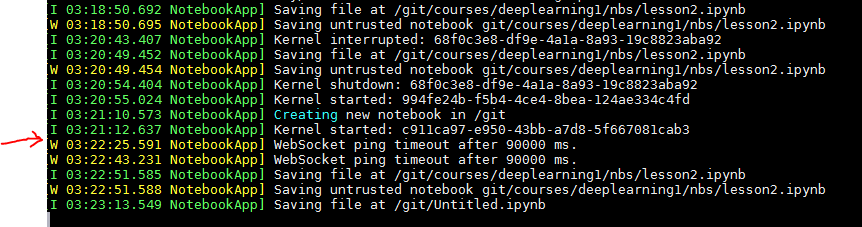Your screenshot shows that your file is actually an HTML file, not a shell script. I can see from the wget that you’re not using the right URL - it should be from raw.github.com. Or just use git clone to get the files - may be easier.
That means that you are behind a VPN or proxy that is messing with your connection. It looks like you need to open a browser and login to that network.
There’s quite a few threads on that - try searching the forum.
Somehow you’ve ended up with a password protected key. Might be easiest to start over.
Ah thanks Jeremy! When I ran the CAT command per the instruction video, the output was peppered with HTML tags… should have been more suspicious of that. Thanks for the help
I have a windows desktop that I used to set up my instance. I now would like to use my laptop as well when I am traveling. How can I connect to the instance from this second computer. The ssh is searching for a key that resides on my windows machine.
I am getting the same error and I have double-checked that my credentials file is correct.
Sorry I can’t find the answer to this problem but something similar was asked by jhanna
My error message is
’ is not validred (InvalidID) when calling the CreateTags operation: The ID 'vpc-4571f723
I did change the config output format to text.
Below is what’s in my .aws/config
[default]
region = us-east-1
output = text
Please help.
i am able to get around it by manually remove the ’ in the vpdID generated from the export :
export vpcId=aws ec2 create-vpc --cidr-block 10.0.0.0/28 --query ‘Vpc.VpcId’ --output text
it seems to be a syntax problem. My environment is windows 7 pro + cygwin
Hi, i have been also struggling with the same issue but finally i am able to resolve it. Just wanted to share it with group so that others facing with the similar issue could get benefited…
Here is the brief summary of the issue followed by solution and it worked for me…
Ideally we would have two or multiple python environments installed within our system… In my case i had two version one was windows anaconda distribution, and the other version cygwin has installed for you.
$ where python
C:\cygwin64\bin\python
C:\Users\pc\Anaconda3\python.exe
The problem was that cygwin had it’s own python version…but not pip…so when I used “pip install” in cygwin to install awscli, it was the windows/anaconda pip. The solution didn’t involve fixing paths, it would never resolve that with paths.it was these two lines which will solve the issue…
python -m ensurepip # install a cygwin pip
pip install awscli # to install awscli for cygwin
Run this command in cygwin (suppose you have installed it at c:\cygwin64)
echo “PATH=$PATH:/cygdrive/c/cygwin64/bin/python” >> .bash_profile
echo “PATH=$PATH:/cygdrive/c/cygwin64/bin/aws” >> .bash_profile
source .bash_profile
Run aws to check and it worked. Phew!!!
$ aws
usage: aws [options] [ …] [parameters]
To see help text, you can run:
aws help
aws help
aws help
aws: error: too few arguments
I have the same problem.
I accidentally installed 3 instead of 2. There are a couple of things in the utilities files, etc, that have changed slightly in 3 that you’ll have to tweak if you use it.
Hi guys,
I have successfully create ec2 instance. Now I can ssh to my instance. But when I run jupyter notebook, I cannot run any cell. It keeps running and never finish.
I receive many messages like this:
WebSocket ping timeout Issue makes my notebook stop working
Could you guys please give me a hint how to fix it?
I also create another ec2 instance (using setup_p2.sh), and the problem happens again.
Thank you a lot
Hi there, I am in Europe, just realised there is another aws server in Ireland, I have already been approved a US west instances, shall I ask for eu instances instead ? how big will the latency be ? thanks
Hi, I get an error message in the following step (Cygwin on Windows 10):
Eliott@Eliott-PC ~
$ ssh -i /home/Eliott/.ssh/aws-key.pem ubuntu@XXX.eu-west-1.compute.amazonaws.com
Warning: Identity file /home/Eliott/.ssh/aws-key.pem does not exist.
Pseudo-terminal will not be allocated because stdin is not a terminal.
no kex alg
I don’t understand because the aws-key.perm file seems to be where it should:
Eliott@Eliott-PC ~
$ cd .ssh
Eliott@Eliott-PC ~/.ssh
$ ls
aws-key.pem
Any idea of what’s going on?
Same for me!
I fixed the warning: “Identity file /home/xxx/.ssh/aws-key.pem does not exist"
by adding " " around the path and name.
like that:
ssh -i "~/.ssh/aws-key-fast-ai-t2.pem**”** ubuntu@X.X.X.X
For the "Pseudo-terminal will not be allocated because stdin is not a terminal"
if you add -tt or -T (dont know why ) you will not get that message.
HOWEVER, i still cannot have a prompt or any message from the instance…
I think it is relates to the fact that we are using an image ubuntu (ami) with different key fingerprint.
Meaning the image we are using was created with a different RSA key pair, so maybe it is an issue???
Is that make since?
Any idea why i dont get the prompt from my instance?
Using Cygwin64 on windows 7.
Please advice, i spent already a week only to get to this point, and it still not working…
Thank you
Thanks idano, the quotes trick worked. Adding -T removes the “Pseudo-terminal will not be allocated because stdin is not a terminal” but I still get “no kex alg” error message:
Eliott@Eliott-PC ~
$ ssh -i “~/.ssh/aws-key.pem” ubuntu@XXX.eu-west-1.compute.amazonaws.com -T
no kex alg
Hello everyone,
When I bash setup_p2.sh, I got the following error:
$ bash setup_p2.sh
An error occurred (AuthFailure) when calling the CreateVpc operation: AWS was no t able to validate the provided access credentials
An error occurred (AuthFailure) when calling the CreateTags operation: AWS was n ot able to validate the provided access credentials
usage: aws [options] [ …] [parameters]
To see help text, you can run:
aws help
aws help
aws help
aws: error: argument --vpc-id: expected one argument
usage: aws [options] [ …] [parameters]
To see help text, you can run:
aws help
aws help
aws help
aws: error: argument --vpc-id: expected one argument
An error occurred (AuthFailure) when calling the CreateInternetGateway operation : AWS was not able to validate the provided access credentials
An error occurred (AuthFailure) when calling the CreateTags operation: AWS was n ot able to validate the provided access credentials
usage: aws [options] [ …] [parameters]
To see help text, you can run:
aws help
aws help
aws help
aws: error: argument --internet-gateway-id: expected one argument
usage: aws [options] [ …] [parameters]
To see help text, you can run:
aws help
aws help
aws help
aws: error: argument --vpc-id: expected one argument
An error occurred (AuthFailure) when calling the CreateTags operation: AWS was n ot able to validate the provided access credentials
usage: aws [options] [ …] [parameters]
To see help text, you can run:
aws help
aws help
aws help
aws: error: argument --vpc-id: expected one argument
An error occurred (AuthFailure) when calling the CreateTags operation: AWS was n ot able to validate the provided access credentials
usage: aws [options] [ …] [parameters]
To see help text, you can run:
aws help
aws help
aws help
aws: error: argument --route-table-id: expected one argument
usage: aws [options] [ …] [parameters]
To see help text, you can run:
aws help
aws help
aws help
aws: error: argument --route-table-id: expected one argument
usage: aws [options] [ …] [parameters]
To see help text, you can run:
aws help
aws help
aws help
aws: error: argument --vpc-id: expected one argument
usage: aws [options] [ …] [parameters]
To see help text, you can run:
aws help
aws help
aws help
aws: error: argument --group-id: expected one argument
usage: aws [options] [ …] [parameters]
To see help text, you can run:
aws help
aws help
aws help
aws: error: argument --group-id: expected one argument
usage: aws [options] [ …] [parameters]
To see help text, you can run:
aws help
aws help
aws help
aws: error: argument --subnet-id: expected one argument
An error occurred (AuthFailure) when calling the CreateTags operation: AWS was not able to validate the provided access credentials
An error occurred (AuthFailure) when calling the AllocateAddress operation: AWS was not able to validate the provided access credentials
Waiting for instance start…
Waiter InstanceRunning failed: AWS was not able to validate the provided access credentials
usage: aws [options] [ …] [parameters]
To see help text, you can run:
aws help
aws help
aws help
aws: error: argument --instance-id: expected one argument
An error occurred (AuthFailure) when calling the DescribeInstances operation: AW S was not able to validate the provided access credentials
An error occurred (AuthFailure) when calling the RebootInstances operation: AWS was not able to validate the provided access credentials
All done. Find all you need to connect in the fast-ai-commands.txt file and to r emove the stack call fast-ai-remove.sh
Connect to your instance: ssh -i /c/Users/ccxma/.ssh/aws-key-fast-ai.pem ubuntu@
I noticed there is a similar issue in earlier posts. However, the error still appears after I have created and tried a new credential. I wonder what else shall I look into?
Thank you,
Cheers,
Cangxiong
Hi Rachel, the reference to setup_p2_ireland.sh still exists under
’Other regions’ from
http://wiki.fast.ai/index.php/AWS_install#Common_Problems
Hey,
I got this too, try deleting the user you created and make a new user, then re-run
aws configure
with the new user credentials.
Or, you can run ‘aws configure’ with your root access credentials (the access key and security key you first got when you created your AWS account)
If none of that works, try following the
http://wiki.fast.ai/index.php/Starting_Over_with_AWS
and then doing the instructions mentioned above. Good luck!
Josh