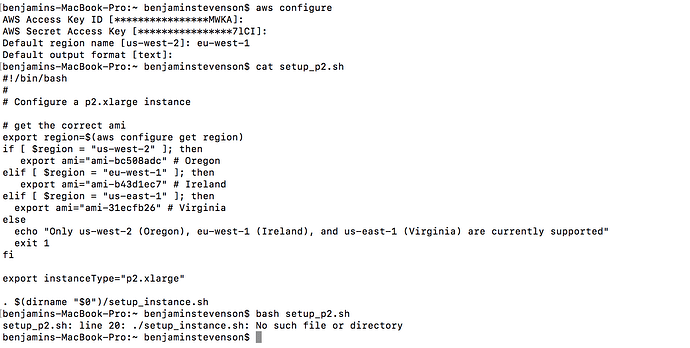Thanks Corbin. Did all the steps up to rm fast-ai-commands. Was I to rm fast-ai-remove.sh and not run it right?
I ran it and got the below. I feel kinda stupid requesting the non Oregon region. Ugh a chance to learn something I guess.
usage: aws [options] [ …] [parameters]
To see help text, you can run:
aws help
_ aws help_
_ aws help_
aws: error: argument --association-id: expected one argument
usage: aws [options] [ …] [parameters]
To see help text, you can run:
_ aws help_
_ aws help_
_ aws help_
aws: error: argument --allocation-id: expected one argument
Invalid endpoint: https://ec2.us-east-1.amazonaws.com
Invalid endpoint: https://ec2.us-east-1.amazonaws.com
usage: aws [options] [ …] [parameters]
To see help text, you can run:
_ aws help_
_ aws help_
_ aws help_
aws: error: argument --group-id: expected one argument
usage: aws [options] [ …] [parameters]
To see help text, you can run:
_ aws help_
_ aws help_
_ aws help_
aws: error: argument --association-id: expected one argument
usage: aws [options] [ …] [parameters]
To see help text, you can run:
_ aws help_
_ aws help_
_ aws help_
aws: error: argument --route-table-id: expected one argument
usage: aws [options] [ …] [parameters]
To see help text, you can run:
_ aws help_
_ aws help_
_ aws help_
aws: error: argument --internet-gateway-id: expected one argument
usage: aws [options] [ …] [parameters]
To see help text, you can run:
_ aws help_
_ aws help_
_ aws help_
aws: error: argument --internet-gateway-id: expected one argument
usage: aws [options] [ …] [parameters]
To see help text, you can run:
_ aws help_
_ aws help_
_ aws help_
aws: error: argument --subnet-id: expected one argument
usage: aws [options] [ …] [parameters]
To see help text, you can run:
_ aws help_
_ aws help_
_ aws help_
aws: error: argument --vpc-id: expected one argument
If you want to delete the key-pair, please do it manually.