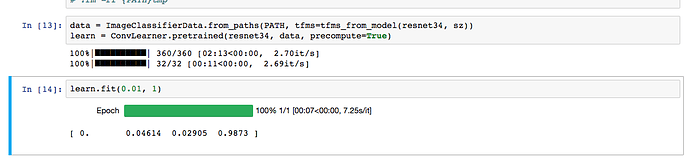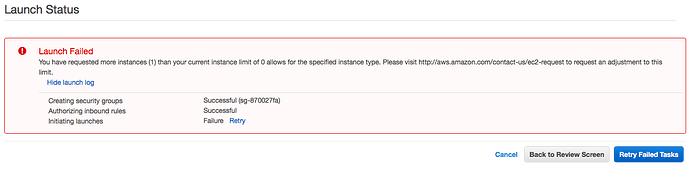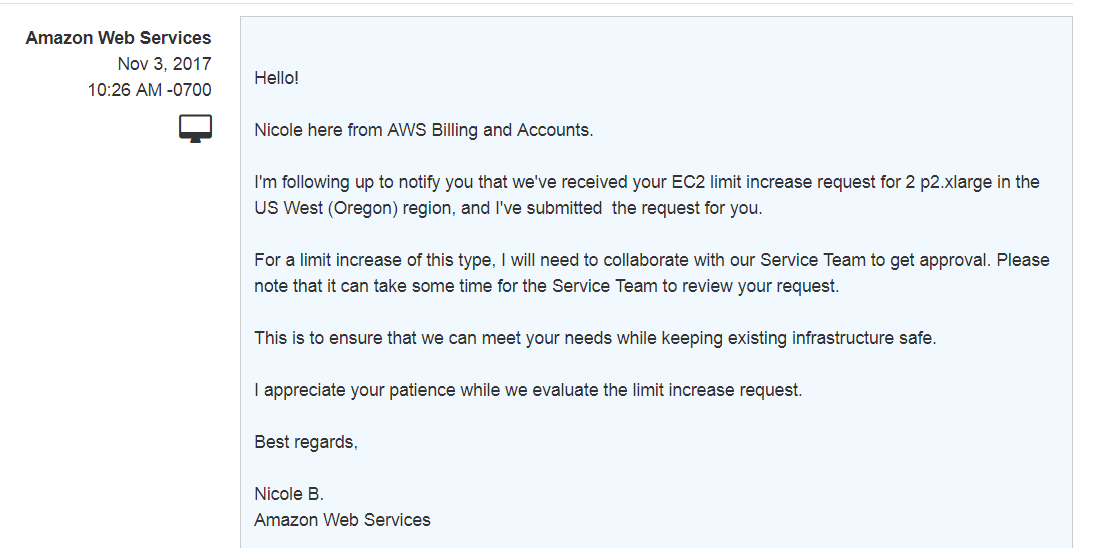You need to spin up your machine in US West Oregon Region to use the AMI. Anyone can run a machine in any EC2 regions. But you need to remember where you spin up your instances, so you can stop it when not using it. EC2 dashboard has no “Global” View. You have to choose the view from the dropdown in the top right. So be careful and I would suggest you just stick to US West Oregon for all instances. US Regions typically have the lowest cost in AWS - https://aws.amazon.com/ec2/pricing/on-demand/
Hello All…
I launched the instance and ssh’ed into it through putty successfully . But I am not able to open jupyter notebook in my browser. It’s running into the instance but when I am trying to open it into my browser it doesn’t connect…
have a look at the discussion ahead in this thread…
Already tried all that… still not being able to open it.
Displays ERR_TIMED_OUT The site can’t be reached
i am also having the same problem like them but i am using root user to do ssh…
root@DESKTOP-V3IQLHT:~/.ssh# ssh -i .ssh/aws_key_pair.pem ubuntu@ec2-35.161.145.248 -L 8888:127.0.0.1:8888
ssh: Could not resolve hostname ~35.161.145.248: Name or service not known
root@DESKTOP-V3IQLHT:~# ls -a
. .. anaconda3 .bash_history .bashrc .bashrc-anaconda3.bak downloads id_rsa_1 .local .nano .profile .ssh
root@DESKTOP-V3IQLHT:~# clear
root@DESKTOP-V3IQLHT:~# ls -a
. .. anaconda3 .bash_history .bashrc .bashrc-anaconda3.bak downloads id_rsa_1 .local .nano .profile .ssh
root@DESKTOP-V3IQLHT:~# cd .ssh/
root@DESKTOP-V3IQLHT:~/.ssh# ls
aws_key_pair.pem id_rsa_1.pub
What Should i do?
@ramesh
Update
ssh is successful with this one though
root@DESKTOP-V3IQLHT:~# ssh -i .ssh/aws_key_pair.pem ubuntu@ec2-54-70-111-75.us-west-2.compute.amazonaws.com
Just spin up the instance p2.xlarge at US:west Oregon. SSH into the instance, ran Git Pull, ran Notebook 1. And got the results just fine 
Thanks Jeremy for this awesome AMI !
I think your issue originally was not using the right IP address; ec2-35.161.145.248 is neither a domain name nor an IP address, and I suspect 35.161.145.248 is your private IPV4 address, not the public one. Also, if you’re already in the .ssh folder, you don’t want the path to the private key to start with .ssh/. I usually give absolute paths (~/.ssh/aws_key_pair.pem) so I can re-run commands from history without caring what my pwd is.
Now that you’ve connected over SSH, you can see that tunnelling the jupyter-notebook port isn’t necessary to connect. If you do want to tunnel that connection over ssh, you can try the working ssh command again, but with -L 8888:127.0.0.1:8888 appended like you tried originally.
Actually I just removed the ec2 and it’s working…
Getting this error while launching jupyter…
channel 3: open failed: connect failed: Connection refused
Basically the error means that no Application in your EC2 instance is listening on port 8888. Did you start Jupyter notebook inside the Remote machine?
Try the command jupyter notebok list, if there’s jupyter server running in EC2, you will see it, otherwise it will come up empty. If it’s empty run Jupyter Notebook.
Because you are using Tunneling of ports, if for any reason you loose the SSH connection, your notebook is not accessible. It might be better to open up port 8888 on the server by modifying the Security Groups (on EC2) and then directly connect via http://<ec2-servername>:8888
Thanks for the info…
wrong thread
I was able to create a p2 instance with this AMI and run through the lesson 1 notebook without any errors. As Jeremy mentioned, you need to do a git checkout & git pull inside your local repo.
@jeremy Would you be able to provide a rough outline of what software packages you installed in the AMI and in what order? It would serve as a great confidence booster to set this up on my own instance from scratch. Appreciate your attention to this request!
Will do that! Thanks
I put in the request for EC2 limit increase to p2.xlarge on Thusday evening (US date). Hopefully the approval for the increase will come soon.
Ben
How long will amazon take to update our request instance for p2.xlarge? any other option to do the lesson 1 notebook because my crestle is also not running well enough.
For my p2 limits request I have placed last week, they responded in 2 working days.
I’ve updated the AMI to fix a couple of minor issues. The new ID is ami-8c4288f4 . Name is the same. I’ll updated the top post.